Hi Folks,
This tutorial talks about step by step procedure to write a custom Scriptlet in Jasper Design Studio
Environment :
Jasper Design Studio 6.2 Professional ,
Eclipse Mars.1 Release (4.5.1)
Aim of the tutorial : Print "Hello..." information on summary band.
1) Choose your Java Editor
(I have taken Eclipse for this tutorial user friendly for Eclipse
- Netbeans is developer friendly for iReport Designer)
2) Create Java Project
File -> New -> Project -> Java Project -> Give Project Name as "Test"
3) Add Jasper Server jar file to Project Path
Right click on Project Name -> Build Path ->Configure Build Path -> Libraries -> Add External Jar Files -> Locate the jar file from below location -> Click on Apply -> OK
Location of Jar File :
C:\Jaspersoft\jasperreports-server-6.2.0\apache-tomcat\webapps\jasperserver-pro\WEB-INF\lib
Jar File Name : jasperreports-pro-6.0.0.jar
4) Create a Package & a Class inside it with your business logic
Package name is : com.sadakar.jasper
Class Name is : Test4
package com.sadakar.jasper;
import net.sf.jasperreports.engine.JRDefaultScriptlet;
import net.sf.jasperreports.engine.JRScriptletException;
public class Test4 extends JRDefaultScriptlet{
public String hello() throws JRScriptletException
{
return "Hello! I'm the report's scriptlet object.";
}
}
NOTE :
Scriplets can be written using JRDefaultScriptlet and JRAbstractScriptlet
The current example is a user defined scriptlet hence it should import JRDefaultScriptlet
More information can be found at : http://jasperreports.sourceforge.net/sample.reference/scriptlet/
We can not run the class as Java Application. To run it as a Java Application it requires main() method.
5) Make the Project as Jar File (Export the project as a Jar File)
Right click on the "Test" Project -> Export -> Java (JAR File).
I have given jar file name as "test"
6) Make use of Custom Java Code from the exported Jar File in Studio - How ?
a) Put the Jar in Studio Project Path
Right Click on "My Reports" Project -> Build Path -> Configure Build Path -> Libraries -> Add External Libraries ->("test" jar from your exported location from Eclipse) ->
b) Creating a sample JRXML to test the hello() method from the JAVA Code
i) Create a JRXML
ii) Remove unnecessary bands
iii) Go to "Scriptlets" section from "Outline" window
iv) Right Click on "Scriplets" and then click on "Create Scriptlet"
v) Give Name="Hello" and Class="com.sadakar.jasper.Test4" (with out double quotes).
vi) Observe that as quick as you create Scriptlet, Jasper Studio engine creates a parameter
in "Parameters" node. Here it will create "Hello_SCRIPTLET"
vi) Now, call the hello() method anywhere in the report
Drag a "Text Filed" to the summary and write this expression
$P{Hello_SCRIPTLET}.hello()
NOTE : If you don't use any data source to the report select No Data Type = "All sections No Detail" to the report in its properties
7) Save , Compile and run the report.
Download Examples :
JRXML+JAR File + Complete Eclipse Project
I hope this helps some one to get start with scriptlets in jasper
References :
http://jasperreports.sourceforge.net/sample.reference/scriptlet/
http://blog.sacaluta.com/2007/07/jasperreports-scriptlet-example.html
This tutorial talks about step by step procedure to write a custom Scriptlet in Jasper Design Studio
Environment :
Jasper Design Studio 6.2 Professional ,
Eclipse Mars.1 Release (4.5.1)
Aim of the tutorial : Print "Hello..." information on summary band.
1) Choose your Java Editor
(I have taken Eclipse for this tutorial user friendly for Eclipse
- Netbeans is developer friendly for iReport Designer)
2) Create Java Project
File -> New -> Project -> Java Project -> Give Project Name as "Test"
3) Add Jasper Server jar file to Project Path
Right click on Project Name -> Build Path ->Configure Build Path -> Libraries -> Add External Jar Files -> Locate the jar file from below location -> Click on Apply -> OK
Location of Jar File :
C:\Jaspersoft\jasperreports-server-6.2.0\apache-tomcat\webapps\jasperserver-pro\WEB-INF\lib
Jar File Name : jasperreports-pro-6.0.0.jar
4) Create a Package & a Class inside it with your business logic
Package name is : com.sadakar.jasper
Class Name is : Test4
package com.sadakar.jasper;
import net.sf.jasperreports.engine.JRDefaultScriptlet;
import net.sf.jasperreports.engine.JRScriptletException;
public class Test4 extends JRDefaultScriptlet{
public String hello() throws JRScriptletException
{
return "Hello! I'm the report's scriptlet object.";
}
}
NOTE :
Scriplets can be written using JRDefaultScriptlet and JRAbstractScriptlet
The current example is a user defined scriptlet hence it should import JRDefaultScriptlet
More information can be found at : http://jasperreports.sourceforge.net/sample.reference/scriptlet/
We can not run the class as Java Application. To run it as a Java Application it requires main() method.
5) Make the Project as Jar File (Export the project as a Jar File)
Right click on the "Test" Project -> Export -> Java (JAR File).
I have given jar file name as "test"
6) Make use of Custom Java Code from the exported Jar File in Studio - How ?
a) Put the Jar in Studio Project Path
Right Click on "My Reports" Project -> Build Path -> Configure Build Path -> Libraries -> Add External Libraries ->("test" jar from your exported location from Eclipse) ->
b) Creating a sample JRXML to test the hello() method from the JAVA Code
i) Create a JRXML
ii) Remove unnecessary bands
iii) Go to "Scriptlets" section from "Outline" window
iv) Right Click on "Scriplets" and then click on "Create Scriptlet"
v) Give Name="Hello" and Class="com.sadakar.jasper.Test4" (with out double quotes).
vi) Observe that as quick as you create Scriptlet, Jasper Studio engine creates a parameter
in "Parameters" node. Here it will create "Hello_SCRIPTLET"
vi) Now, call the hello() method anywhere in the report
Drag a "Text Filed" to the summary and write this expression
$P{Hello_SCRIPTLET}.hello()
NOTE : If you don't use any data source to the report select No Data Type = "All sections No Detail" to the report in its properties
7) Save , Compile and run the report.
Download Examples :
JRXML+JAR File + Complete Eclipse Project
I hope this helps some one to get start with scriptlets in jasper
References :
http://jasperreports.sourceforge.net/sample.reference/scriptlet/
http://blog.sacaluta.com/2007/07/jasperreports-scriptlet-example.html

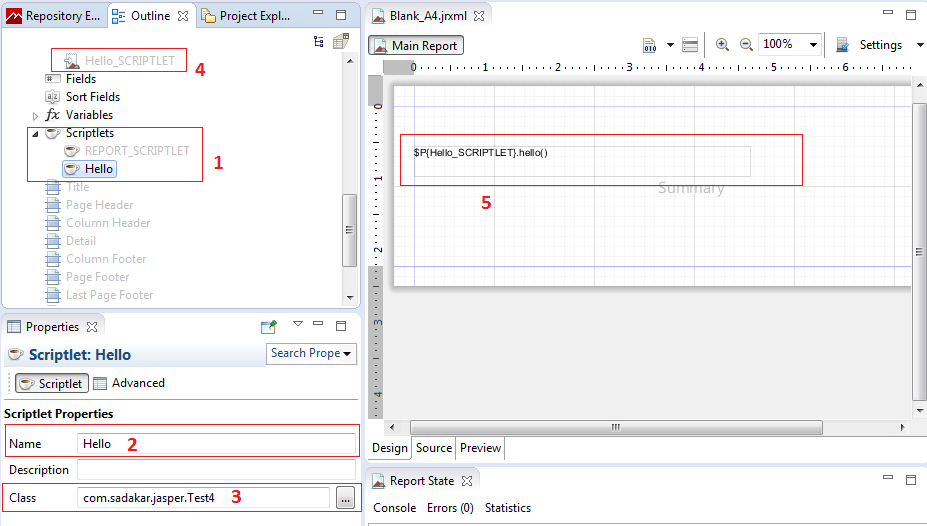

very helpful!
ReplyDeleteThank you :-)
ReplyDeleteJasper Studio engine not createing a parameter in "Parameters" node
ReplyDeleteTry restarting your studio or delete all the junk generated in studio.
ReplyDelete